Episodes

Monday Feb 28, 2011
Delete print job in Windows XP and Vista
Monday Feb 28, 2011
Monday Feb 28, 2011
Have you ever run into the situation where you sent a job to the printer, but it just refused to print? You check the print job queue and everything looks fine, but nothing is happening?
So either nothing happens or the print job ends up failing and USUALLY just goes away. If not, you then have to go into the print job queue and manually delete the print job, otherwise it will hold up all the new jobs coming to the printer.
However, there are those few print jobs that really mess with you and simply refuse to delete! You Cancel, Delete, Remove the print job, yet it still remains in the queue. If you cannot delete a print job in Windows, you have to completely stop the print spooler service, delete the print job, and then restart the service.
 Note that when you stop the print spooler service and delete the print jobs, you will have to delete ALL of the current print jobs as there is no way to tell one print job from another.
Step 1: First go to Start, then Run and type in services.msc. Scroll down to the Print Spooler service, right-click on it and choose Stop.
Note that when you stop the print spooler service and delete the print jobs, you will have to delete ALL of the current print jobs as there is no way to tell one print job from another.
Step 1: First go to Start, then Run and type in services.msc. Scroll down to the Print Spooler service, right-click on it and choose Stop.
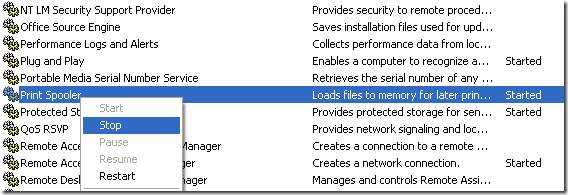 Step 2: Now that the print spooler service is stopped, we have to go into the Windows folder where all of the print jobs are spooled and delete them. Navigate to the following directory:
Step 2: Now that the print spooler service is stopped, we have to go into the Windows folder where all of the print jobs are spooled and delete them. Navigate to the following directory:
C:\WINDOWS\system32\spool\PRINTERSAnd delete everything inside this folder. DO not delete the folder itself, just everything inside of it. This will remove all print jobs currently in the print queue. Step 3: Now go back to the Services window and right click on the Print Spooler service and choose Start. Go back to the Print Job queue and refresh it. You should now see that all print jobs have been removed and you can start printing again normally. “Stalled Printer Repair” very useful. It does the same thing, but without having to remember how to do it manually! Works fine on XP and Vista, and can be carried around on a USB stick. It’s here: http://www.fantasticfreeware.com/applications/stalled-printer-repair/
Version: 20241125


Comments (0)
To leave or reply to comments, please download free Podbean or
No Comments
To leave or reply to comments,
please download free Podbean App.